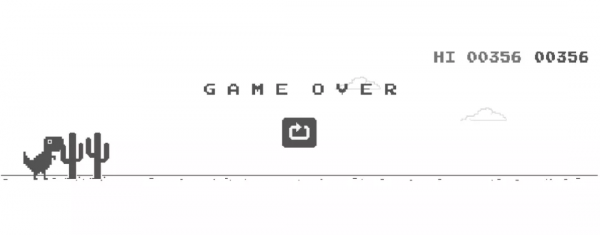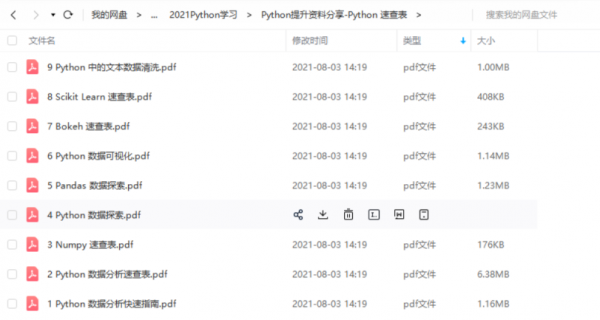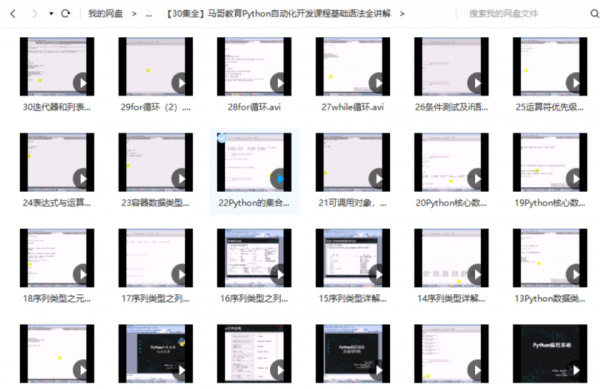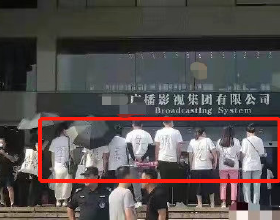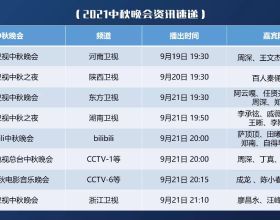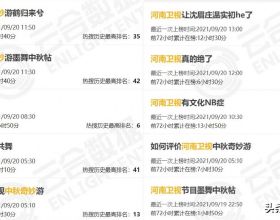相信很多人都玩過 chrome 瀏覽器上提供的恐龍跑跑遊戲,在我們斷網或者直接在瀏覽器輸入地址“chrome://dino/”都可以進入遊戲
今天我們就是用 Python 來製作一個類似的小遊戲
素材準備
首先我們準備下遊戲所需的素材,比如恐龍圖片,仙人掌圖片,天空,地面等等,我們統一放到 dino 資料夾下
遊戲邏輯
我們使用 Pygame 來製作遊戲,先進行遊戲頁面的初始化
import pygame
# 初始化
pygame.init()
pygame.mixer.init()
# 設定視窗大小
screen = pygame.display.set_mode((900, 200))
# 設定標題
pygame.display.set_caption("恐龍跳跳")
# 使用系統自帶的字型
my_font = pygame.font.SysFont("arial", 20)
score = 0
# 背景色
bg_color = (218,220,225)
接下來我們將各種素材載入進記憶體
# 載入正常恐龍
dino_list = []
temp = ""
for i in range(1, 7):
temp = pygame.image.load(f"dino/dino_run{i}.png")
dino_list.append(temp)
dino_rect = temp.get_rect()
index = 0
# x 初始值
dino_rect.x = 100
# y 初始值
dino_rect.y = 150
# print(dino_rect)
# 設定y軸上的初速度為0
y_speed = 0
# 起跳初速度
jumpSpeed = -20
# 模擬重力
gravity = 2
載入地面
ground = pygame.image.load("dino/ground.png")
# 載入仙人掌
cactus = pygame.image.load("dino/cactus1.png")
cactus_rect = cactus.get_rect()
cactus_rect.x,cactus_rect.y = 900,140
# 載入重新再來
restart = pygame.image.load("dino/restart.png")
restart_rect = restart.get_rect()
restart_rect.x,restart_rect.y = (900-restart.get_rect().width)/2,(200-restart.get_rect().height)/2+50
# 載入 gameover
gameover = pygame.image.load("dino/gameover.png")
gameover_rect = gameover.get_rect()
gameover_rect.x, gameover_rect.y = (
900-gameover.get_rect().width)/2, (200-gameover.get_rect().height)/2
# 地面移動速度與距離
ground_speed = 10
ground_move_distance = 0
# 時鐘
clock = pygame.time.Clock()
# 重新再來一次
is_restart = False
text_color = (0,0,0)
再接下來,我們透過一個 while 死迴圈來保持遊戲程序
while True:
# 每秒30次
clock.tick(30)
...
在上面的迴圈當中,我們需要兩個檢測機制,事件檢測和碰撞檢測
事件檢測
# 事件偵測
for event in pygame.event.get():
if event.type == pygame.QUIT:
if result_flag:
with open("result.ini", "w+") as f:
f.write(str(best))
sys.exit()
# 空格鍵偵測
if event.type == pygame.KEYDOWN:
if event.key == pygame.K_SPACE and dino_rect.y==150:
y_speed = jumpSpeed
主要檢測退出事件和空格鍵事件
碰撞檢測
# 碰撞檢測
if dino_rect.colliderect(cactus_rect):
while not is_restart:
# 事件偵測
for event in pygame.event.get():
if event.type == pygame.QUIT:
if result_flag:
with open("result.ini", "w+") as f:
f.write(str(best))
sys.exit()
# 空格鍵偵測
if event.type == pygame.KEYDOWN:
if event.key == pygame.K_SPACE:
is_restart = True
bg_color = (218,220,225)
ground_speed = 10
# 設定重新再來圖片
screen.blit(restart, restart_rect)
screen.blit(gameover, gameover_rect)
pygame.display.update()
對於碰撞,只要恐龍碰撞到了仙人掌,那麼遊戲結束,展示重新再來圖片
由於我們希望遊戲可以記錄我們的最好成績,所以這裡使用了本地檔案儲存遊戲記錄的方式,當遊戲結束的時候,根據當前遊戲成績來判斷是否將新的成績寫入檔案當中
下面是計算跑動距離和最好成績的程式碼
# 統計距離
score += ground_speed
score_surface = my_font.render("Distance: "+str(score), True, text_color)
# 計算最好成績
result_flag = False
if score >= best:
best = score
result_flag = True
best_result = my_font.render("Best Result: " + str(best), True, text_color)
我們還需要給不同距離增加不同的遊戲難度,畢竟跑起來,肯定距離越遠,難度越大嘛
# 更換背景色,成績大於4000
if score > 4000:
bg_color = (55,55,55)
ground_speed = 15
text_color = (255,255, 255)
# 更換背景色,成績大於8000
if score > 8000:
bg_color = (220,20,60)
ground_speed = 20
text_color = (255, 255, 255)
# 更換背景色,成績大於12000
if score > 12000:
bg_color = (25,25,112)
ground_speed = 25
text_color = (255, 255, 255)
# 設定背景色
screen.fill(bg_color)
最後我們將所有載入到記憶體當中的元素都呈現在 screen 上
# 設定地面圖片1
screen.blit(ground, (0-ground_move_distance, 180))
# 設定地面圖片2,在右邊邊界外
screen.blit(ground, (900-ground_move_distance, 180))
# 設定恐龍圖片
screen.blit(dino_list[index % 6], dino_rect)
# 設定仙人掌圖片
screen.blit(cactus, cactus_rect)
# 設定分數
screen.blit(score_surface,(780,20))
# 設定最好成績
screen.blit(best_result, (20, 20))
pygame.display.update()
為了增加遊戲性,我們再增加背景音樂和跳躍音效
pygame.mixer.music.load("background.mp3")
pygame.mixer.music.play(-1, 0)
sound = pygame.mixer.Sound('preview.mp3')
這樣,一個簡單易用的恐龍跑跑遊戲就完成了,我們來看下效果吧
好了,今天的分享就到這裡,喜歡就點個贊吧
END
最近有一些小夥伴,讓我幫忙找一些 學習資料,於是我翻遍了收藏的 5T 資料後,彙總整理出來,可以說是Python學習必備!
所有資料都整理到網盤了,需要的私信777獲取!